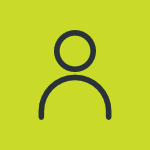Address Configuration
Addresses are physical locations of a particular object that is being tracked. An address can be the location of a warehouse, a delivery address, a customer’s address, office address, or any other location that is relevant to the tracking of the fleet.
The address is usually entered in the system along with other information such as the name of the location, type of the location, latitude and longitude details and an additional description or notes that may be necessary for the tracking.
Users can upload addresses one by one or in bulk. To upload addresses consider the following steps.
To get started
- Login to your account
- Go to Settings > Master > Address
The page you land on is the address overview page where you can have a look at all your address records.
To create addresses individually
- Click on the ➕ button on the taskbar.
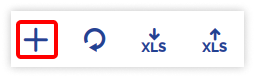
-
- Select the Reseller and Company from the dropdown list.
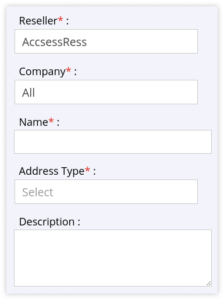
- Enter the Name of the Address.
- Select the Address Type from the dropdown list.
- Enter a Description if required.
- Select the Reseller and Company from the dropdown list.
-
- On the Map, search and select the Location of your choice. Using the marker, select a precise location.
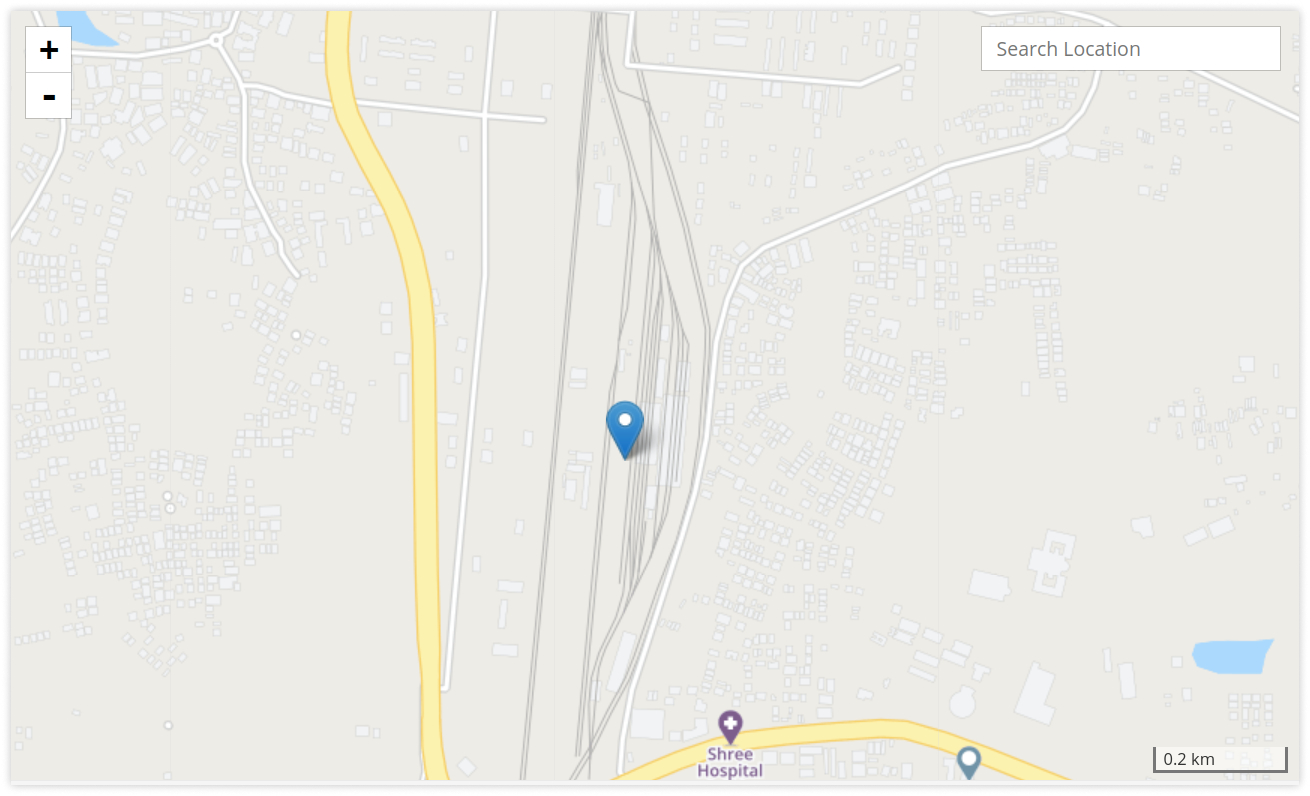
- Click on the Save 💾 icon.
- On the Map, search and select the Location of your choice. Using the marker, select a precise location.
To upload multiple addresses
- Click on the Upload button on the taskbar.
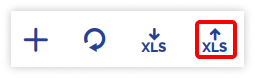
-
- Select the Reseller, Company and Branch from the dropdown menu.
- Select the Country and State from the dropdown menu.
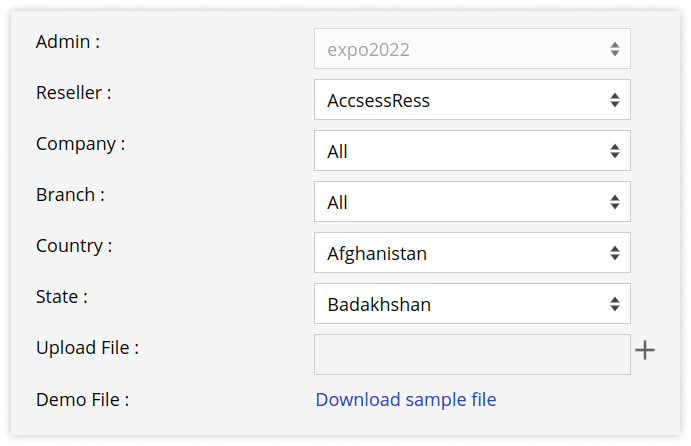
- Download the sample file from the given link. Fill in the details of address like address category, place name, latitude and longitude in the given format and then Upload the file by clicking on +.
-
- Click on the Save 💾 icon.
To add an address from the live tracking screen
- Login to your account
- Go to Tracking
- Click on the Address tab.
To create addresses individually
-
- Click on the Add Address icon.
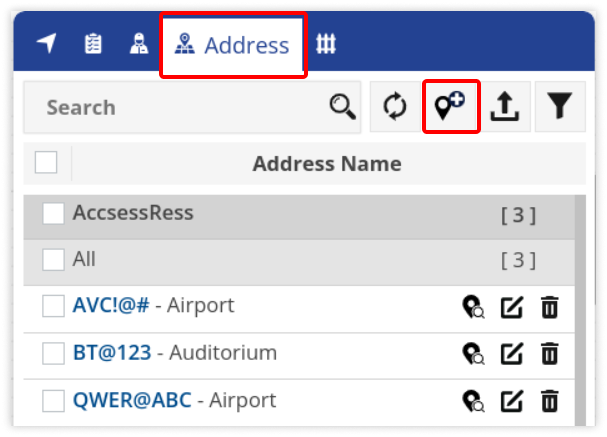
- Click on the Add Address icon.
-
- Select the Reseller and Company from the dropdown list.
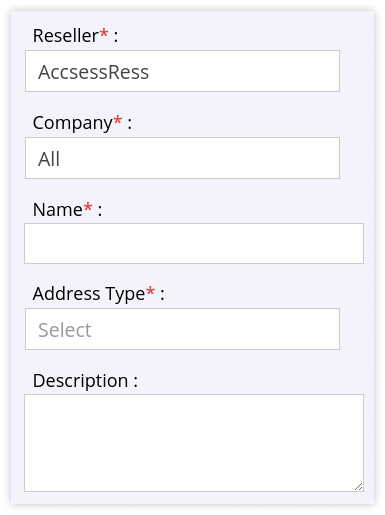
- Select the Reseller and Company from the dropdown list.
-
- Enter the Name of the Address.
- Select the Address Type from the dropdown list.
- Enter a Description if required.
- On the Map, search and select the Location of your choice. Using the marker, select a precise location.
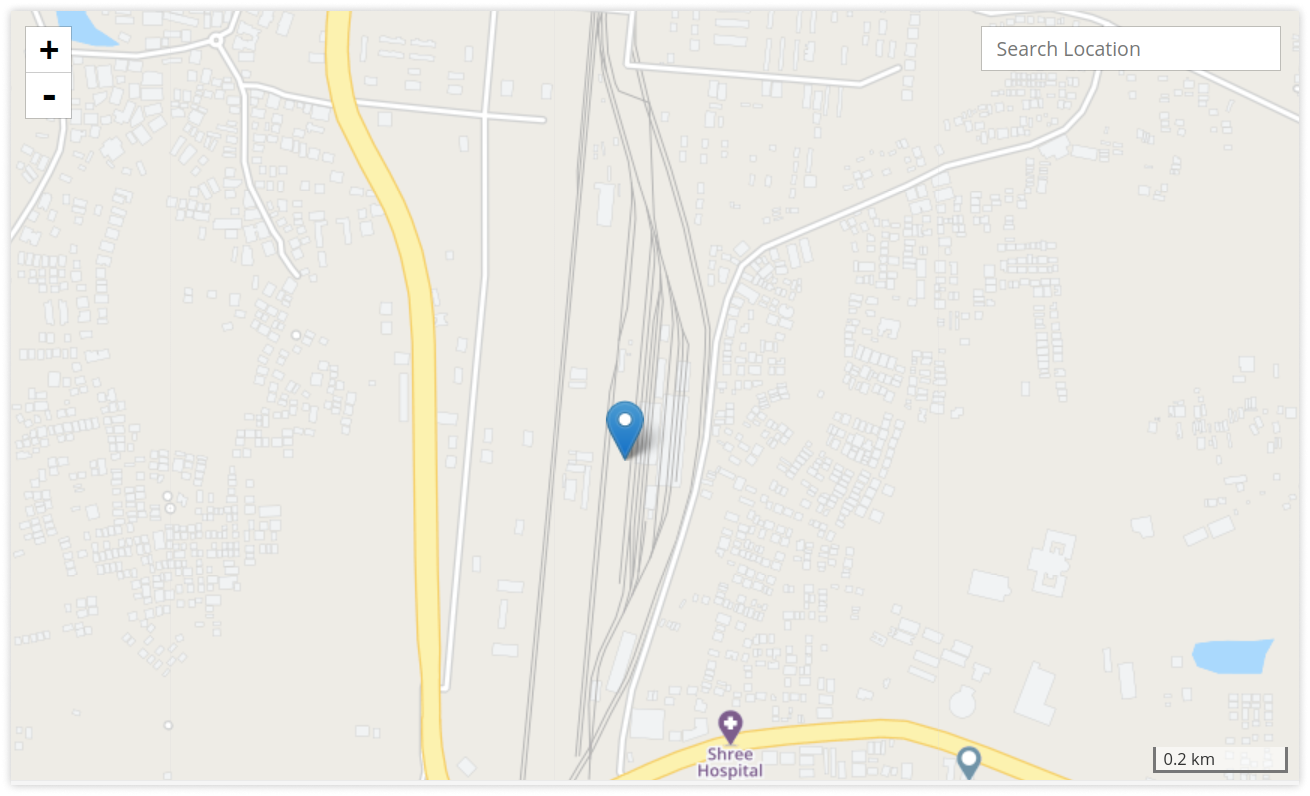
- Click on the Save 💾 icon.
To upload multiple addresses
-
- Click on the Upload Addresses icon.
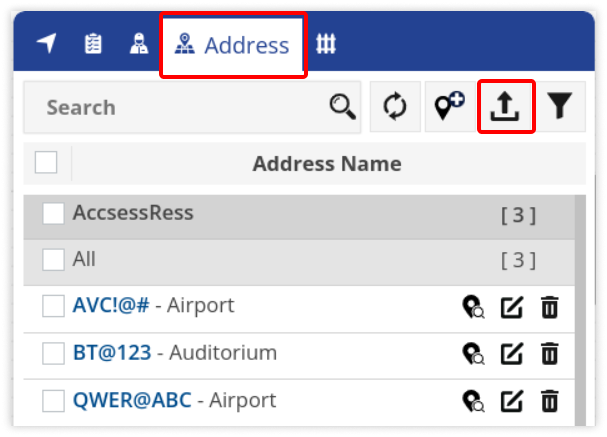
- Select the Reseller and Company from the dropdown menu.
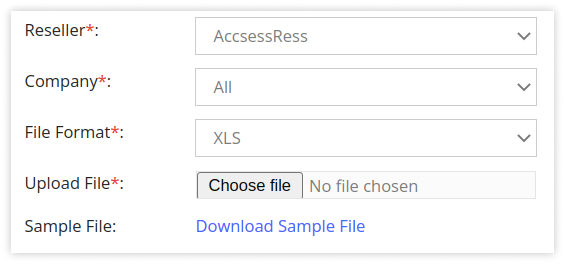
- Select the File Format from the drop down menu.
- Download the sample file from the given link. Fill in the details of address like address category, place name, latitude and longitude in the given format and then Upload the file by clicking on Choose file.
- Click on the Save 💾 icon.
- Click on the Upload Addresses icon.
Users can also download address details as per requirements.
To add address from the mobile application, click here.
To download address from the mobile application, click here.