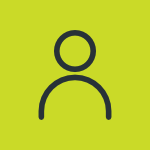Technician
In Trakzee, a technician is a user role that is assigned to individuals who are responsible for installation and maintenance of devices within a fleet.
A reseller can create a technician for the company.
On the Dashboard, there are different widgets which give users an insight on the information of what activities the technicians are performing.
To get started
- Login to your account.
- Go to Settings > Technician > Technician
The page you land on is the technician overview page where you can have a look at all the technician records.
To upload records
- Click on the ➕ button on the taskbar.
-png.png?width=150&height=62&name=tech%20(2)-png.png)
Navigate to General
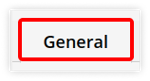
-
- Select Reseller under which you want to add a technician from the dropdown menu.
-
- Enter the First, Middle and Last name as asked.
- Enter the Technician number, if any.
- Select Gender of the technician.

- Select the verification method.
- OTP: Select OTP for verification using OTP.

- Select OTP Via.
- OTP: Select OTP for verification using OTP.
Please Note : For OTP verification, bulk SMS/Email services need to be purchased.
-
-
- Password: Select Password for verification using password.
-png.png?width=400&height=118&name=tech-7%20(1)-png.png)
- Password: Select Password for verification using password.
-
-
-
-
- Enter the Password and then Retype Password.
-
- Enter Email.
-
-
- Enter Mobile Number.

- Enter Mobile Number.
-
- Enter Emergency Contact.
- Enter Date of Join.
- Enter Date of Birth.
Navigate to Address.
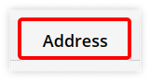
-
- Enter the Address details of the technician.
-
- Enter the Time Zone of the technician.

- Enter the Mediclaim details of the technician.
- Enter the Geo Location of the technician.
- Enter the Time Zone of the technician.
Navigate to Leave.
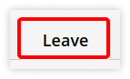
-
- Click on Leave Link ➕

-
- Add Leave Type from the dropdown list.
- Add Number of Days.

- Click on Leave Link ➕
-
-
- You can Delete the Document details by clicking on
 .
. - Click on save 💾 button.
- You can Delete the Document details by clicking on
-
To download these technician details, click here.
These technicians are appointed tasks by the resellers which are called technician tasks. There are two types of tasks – maintenance tasks and installation tasks.
Users can upload technician task details and can also download technician task details.
Technicians have access to the Flitech application, which allows them to view upcoming installation/maintenance schedules and record completed installation/maintenance tasks. They also receive notifications when they are assigned tasks for installation or maintenance.
Download the technician app – Flitech:
Android: Get it on Google Play