Send command from LTGST mobile app
Commands can be sent from the mobile application to the devices installed in the objects. To send a command, consider the following steps.
To get started
The screen the user lands on is the Send Command overview screen, where the user can have a look at all the commands.
To send command
- Click on
 icon on the top right corner of the screen.
icon on the top right corner of the screen. - Click on Add.
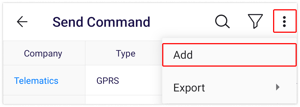
- Select the Company from the list.
- Select the Device Type from the list.
- Select the Object from the list.
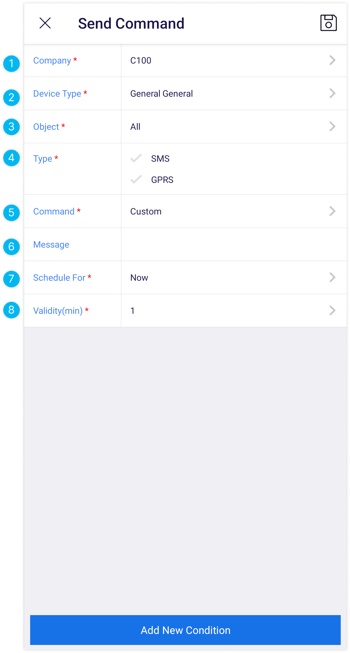
- Click on
 to select Type.
to select Type. - Select the Command from the list.
- Enter the Message of the command.
- Select the Schedule For the command from the list.
- Select the Validity of the command in minutes.
- Click on Add New Condition button to add a new condition on the command.
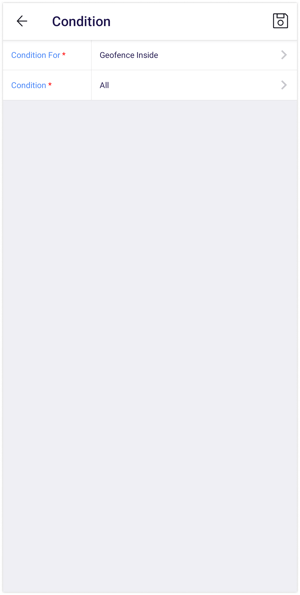
- Select the Condition For from the list to send command in different conditions.
- Select the Condition from the list.
- Click on the Save
 icon.
icon.
webmaster Changed status to publish February 12, 2024
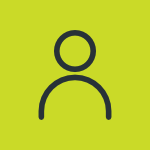
.png?width=300&height=597&name=Frame%201144%20(1).png)