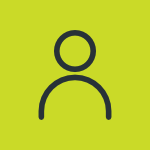Eco Driving/Driver Rating
Eco Driving or Driver Rating is a feature that allows the users to monitor and evaluate the performance of the drivers. It is based on various factors such as harsh braking, fuel efficiency and obedience of safety regulations and rules.
Driver rating uses the object’s data to provide a complete view of the driver’s performance. The user can set penalty points for the drivers based on their driving habits considering parameters like harsh braking, harsh acceleration, speeding, idling, ADAS and DMS volations. The system will assign scores to the drivers based on these points and provide the user with the driver rating.
Please Note: Eco Driving/Driver Rating is included only in Trakzee Standard and Trakzee Premium.
To get started
- Login to your account
- Go to Settings > Master > Eco Driving/Driver Rating
The page you land on is the Driver Rating overview page where you can have a look at all your Driver Rating records.
To create driver rating
- Click on the ➕ button on the taskbar.
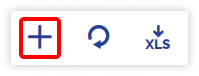
Navigate to General
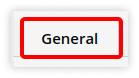
-
- Select Company and Branch from the dropdown menu.
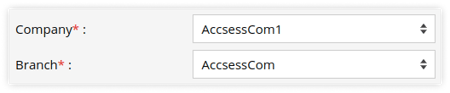
- Select on what vehicles you want the driver rating from the Based on field
- Object: If you want to select different objects then click on the Object.

- Select Object from the dropdown list.
- Object Group: If you want to add driver rating on certain group of objects then select Object Group.

- Select Object Group from the dropdown list.
- Select Object from the dropdown list.
- Object Type: If you want to add driver rating based on type of object then select Object Type.

- Select Object Type from the dropdown list.
- Select Object from the dropdown list.
- Object: If you want to select different objects then click on the Object.
- Enter the Driver Rating Name.

- Select Company and Branch from the dropdown menu.
Navigate to Speeding
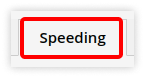
-
- Enter the Overspeed Duration in minutes.
- Enter the Speed Limit to be considered as a threshhold for overspeeding.

- Set the slider scale to select the Penalty Points for different speed ranges.
-png.png?width=450&height=283&name=ed-12%20(1)-png.png)
- Click on Show Calculation to review the calculation of the penalty points.
Navigate to Harsh Driving
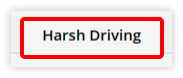
-
- Set the slider scale to select the Penalty Points for different parameters such as harsh acceleration, harsh braking, harsh cornering, harsh acceleration in cornering and harsh braking in cornering.
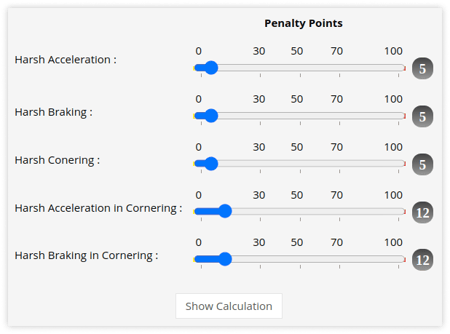
- Click on Show Calculation to review the calculation of the penalty points.
- Set the slider scale to select the Penalty Points for different parameters such as harsh acceleration, harsh braking, harsh cornering, harsh acceleration in cornering and harsh braking in cornering.
Navigate to Idling
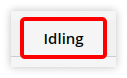
-
- Select the Idling Duration from the dropdown menu.
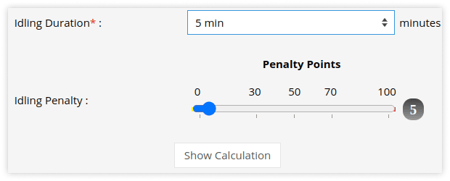
- Set the slider scale to select the Penalty Points for Idling.
- Click on Show Calculation to review the calculation of the penalty points.
- Select the Idling Duration from the dropdown menu.
Navigate to ADAS Violation
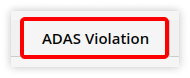
-
- Set the slider scale to select the Penalty Points for forward collision alarm, forward collision warning, headway monitoring warning, pedestrian collision alarm, road sign violation, frequent lane change, etc.
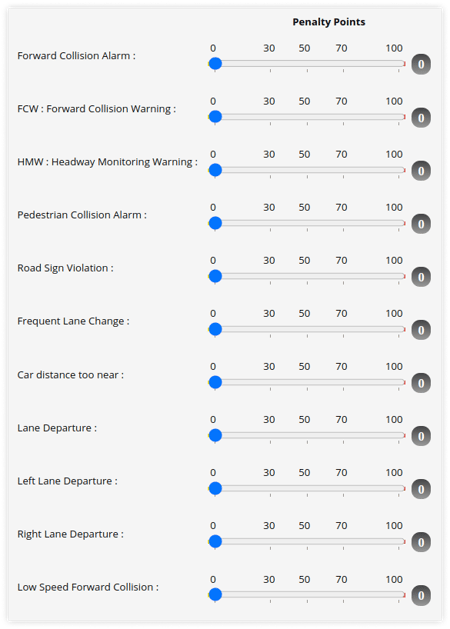
- Set the slider scale to select the Penalty Points for forward collision alarm, forward collision warning, headway monitoring warning, pedestrian collision alarm, road sign violation, frequent lane change, etc.
Navigate to DMS Violation

-
- Set the slider scale to select the Penalty Points for fatigue driving alarm, seatbelt not fastened, driver on call, driver changed, smoking, eyes closed etc.
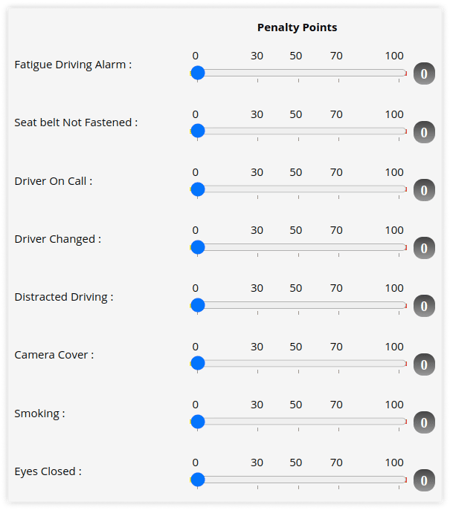
- Click on the Save 💾 icon.
- Set the slider scale to select the Penalty Points for fatigue driving alarm, seatbelt not fastened, driver on call, driver changed, smoking, eyes closed etc.
Please Note: Harsh Driving events are generated by the device that are installed in the object. Each type of device may support some of the events, or may not support any at all.