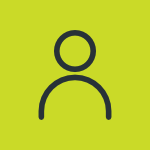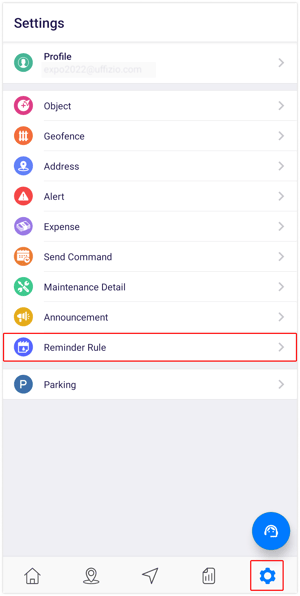Add reminder rule from LTGST mobile app
Reminders can be added to the application. To add reminders, consider the following steps.
To get started
The screen user lands on is the reminders overview screen where the user can have a look at all the reminders.
To add a reminder rule
- Click on
 icon on the top right corner of the screen.
icon on the top right corner of the screen. - Click on Add.
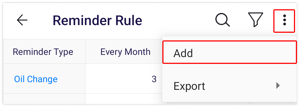
- Select the Reseller from the list.
- Select the Company from the list.
- Select the Reminder Type from the list.

- Select what the reminder is Based On from the list and accordingly enter the details.
- Select Object from the list on which the reminder will be set.
- Click on to activate one of the Actions to select the outcome of the reminder.
- Click on the Save
 icon.
icon.
webmaster Changed status to publish February 12, 2024